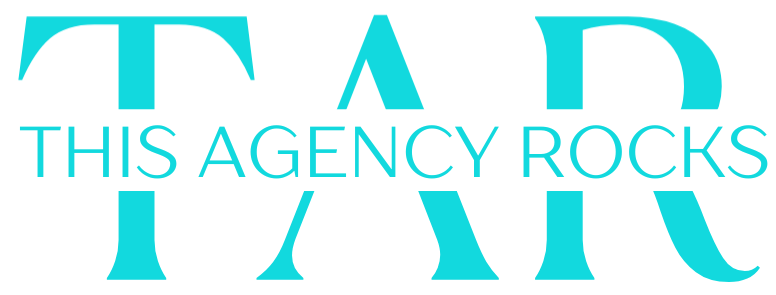Customer onboarding can make or break your relationship with new users. A well-designed automated onboarding sequence ensures every new customer receives consistent, timely communication that guides them toward success with your product or service. Today, we’ll walk through building your first multi-step onboarding workflow in n8n from scratch.
What You’ll Build
By the end of this tutorial, you’ll have a complete 5-step onboarding workflow that:
- Triggers when a new customer signs up
- Sends a personalized welcome email immediately
- Waits 24 hours, then sends a getting started guide
- Waits another 3 days, then sends a check-in email
- Adds customers to different email lists based on their engagement
- Notifies your team when high-value customers complete onboarding
Prerequisites
- An active n8n instance (cloud or self-hosted)
- Basic familiarity with n8n’s interface
- Access to an email service (we’ll use Gmail for this example)
- A simple way to trigger the workflow (webhook, form submission, or CRM integration)
Step 1: Setting Up Your Trigger
Every n8n workflow starts with a trigger node. For customer onboarding, you’ll typically want to trigger the workflow when someone completes a signup form, makes a purchase, or gets added to your CRM.
Add a Webhook Trigger:
- Click the “+” button to add your first node
- Search for and select “Webhook”
- Set the HTTP Method to “POST”
- Copy the webhook URL – you’ll use this to trigger the workflow from your signup form
Configure Your Data: Your webhook should receive customer data like:
{
"email": "customer@example.com",
"firstName": "John",
"lastName": "Doe",
"signupDate": "2025-07-28",
"plan": "premium"
}Step 2: Send the Welcome Email
Immediately after signup, send a warm welcome email that sets expectations and provides immediate value.
Add Gmail Node:
- Add a new node and search for “Gmail”
- Select “Send Email” operation
- Connect your Gmail account when prompted
- Configure the email:
- To:
{{$json.email}} - Subject:
Welcome to [Your Company], {{$json.firstName}}! - Body: Create a personalized message that includes:
- Personal greeting using their first name
- What they can expect next
- Quick win or immediate next step
- Your contact information
- To:
Pro Tip: Use n8n’s expression editor to personalize content. Click the expression icon and use {{$json.firstName}} to insert the customer’s name dynamically.
Step 3: Add Strategic Wait Periods
Timing is crucial in onboarding. You don’t want to overwhelm new customers, but you also can’t let them forget about you.
Add Wait Node:
- Add a “Wait” node after your welcome email
- Set it to “Wait for Duration”
- Configure for 24 hours (1 day)
This gives customers time to digest the welcome email and potentially explore your product before the next touchpoint.
Step 4: Send Getting Started Guide
After the 24-hour wait, send practical help content.
Add Second Gmail Node:
- Add another Gmail node
- Configure with:
- Subject:
{{$json.firstName}}, here's how to get started - Body: Include:
- Step-by-step getting started instructions
- Links to key features or tutorials
- Common first actions other customers take
- Support contact information
- Subject:
Step 5: Add Conditional Logic
Not all customers are the same. Use n8n’s conditional logic to create different paths based on customer data.
Add IF Node:
- Add an “IF” node after your second email
- Set condition:
{{$json.plan}}equalspremium - This creates two paths: one for premium customers, one for basic customers
For Premium Customers (True branch):
- Add a shorter wait (2 days)
- Send a premium features guide
- Maybe notify your success team
For Basic Customers (False branch):
- Add a longer wait (5 days)
- Send a gentle upgrade nudge
- Focus on basic feature adoption
Step 6: Check-in and Segmentation
After your conditional timing, bring the paths back together for a final check-in.
Add Final Gmail Node:
- Connect both conditional branches to a new Gmail node
- Send a check-in email asking:
- How their first week went
- If they need any help
- Feedback on their experience so far
Add List Management: Based on the customer’s plan type, add them to appropriate email segments for future marketing.
Step 7: Team Notifications
Keep your team in the loop about new customer progress.
Add Slack/Teams Notification:
- Add a Slack or Microsoft Teams node
- Send a message to your customer success channel
- Include customer details and onboarding completion status
Testing Your Workflow
Before going live:
- Use Test Data: Send a test webhook with sample customer data
- Check Email Delivery: Verify emails are sent and formatted correctly
- Verify Timing: Test with shorter wait periods first
- Test Conditions: Try both premium and basic customer scenarios
Best Practices for Onboarding Workflows
Keep It Personal: Always use the customer’s name and reference their specific plan or use case.
Provide Value Early: Each email should give the customer something useful, not just promotional content.
Monitor and Optimize: Track email open rates, click-through rates, and customer engagement to refine your sequence.
Plan for Scale: This simple workflow can handle hundreds of new customers, but for thousands, you’ll want more sophisticated error handling and monitoring.
Next Steps
Once you’ve mastered this basic onboarding workflow, consider adding:
- Behavioral triggers based on product usage
- A/B testing different email content
- Integration with your CRM for better customer tracking
- More sophisticated segmentation based on customer actions
Customer onboarding automation is one of the highest-impact workflows you can build. It ensures every new customer gets the attention they deserve while freeing up your team to focus on high-touch interactions and product development.
Ready to build more complex workflows? This foundation will serve you well as you expand into advanced automation territory.
Want to see how enterprises with 10,000+ contacts build sophisticated onboarding sequences? Check out our enterprise automation case studies or schedule a consultation to discuss your large-scale automation needs.